Registration and Activation of gsqlcmd Trial and Paid Versions
You can use gsqlcmd for free. The free edition includes many features.
To activate a trial version and test all the features, or to activate a purchased license, use the registration wizard.
For Windows, open the Start Menu, navigate to All Programs, select gsqlcmd, and click on Register Product, or run gsqlcmd register in a command line.
For both Linux and Windows, run dotnet register.dll and follow the wizard steps.
Selecting Edition
You can activate the trial version once for free; no product code is required.
To activate a license, enter the product code from your purchase order email.
You can also select a wizard language from the top-right dropdown.

Licensee Data
Please complete the registration form carefully.
Your consent for the use of personal data is required.
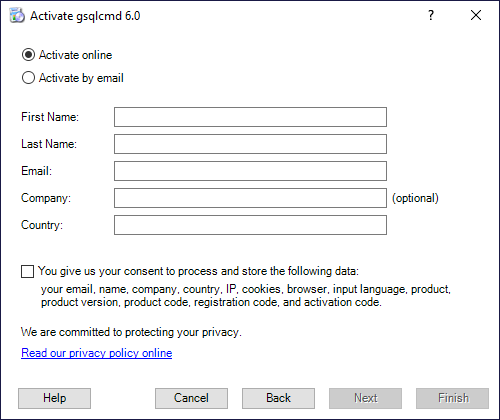
Subscriptions and Contacts
Feel free to subscribe to topics that interest you.
You can cancel your subscription at any time.
We appreciate your willingness to allow us to contact you personally.
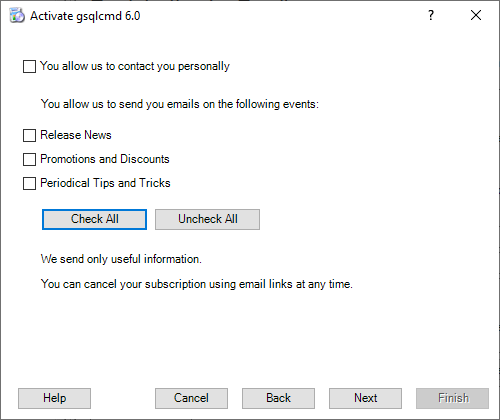
Online Registration
Check your email address and click Back to change it or Next to activate the product online.
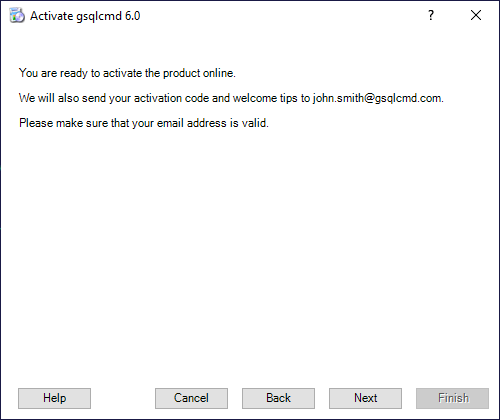
After clicking Next, the wizard connects to the registration server.
If the connection is successful, you'll see the final step screen.
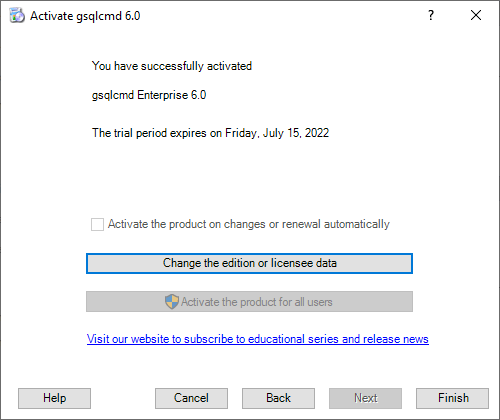
You can apply your activation to all users on the computer, but this requires administrator privileges.
Registration by Email
If you select the Register by email option on the Licensee Data step, the wizard will display the following screen:
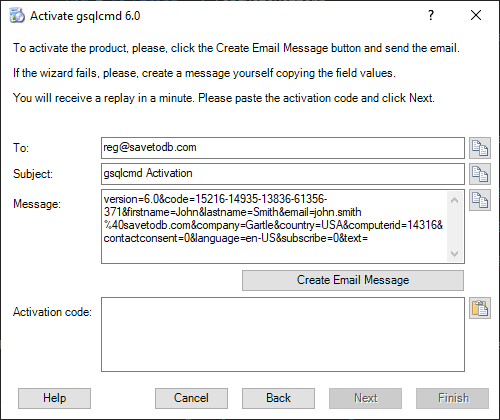
Click the Create Email Message button to generate an email.
If your email program fails to start, manually create the registration email using the provided registration data. Just copy and paste the To, Subject, and Message fields.
The registration server will reply within a few seconds.
Copy the activation code from the received email and paste it into the Activation code field.
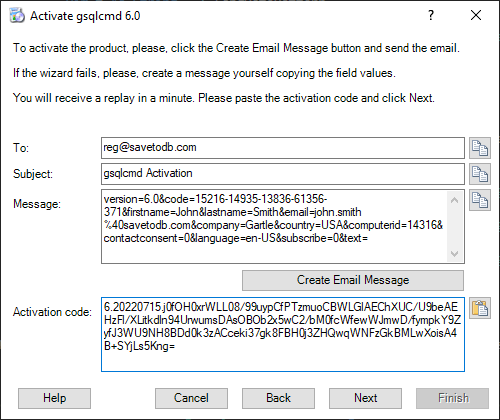
The Activation Code field requires the activation code from the email, not the product code from your purchase.
The Next button will be enabled once the activation code is valid.
Click Next to complete the activation.
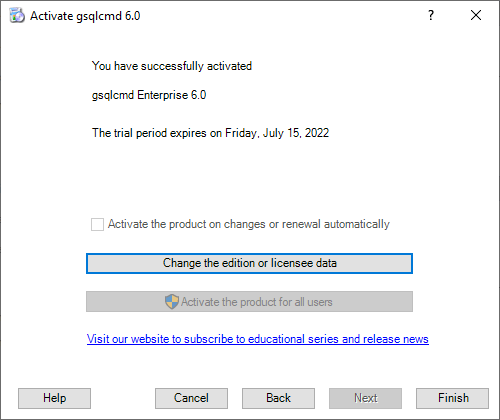
You can apply your activation to all users on the computer, but this requires administrator privileges.